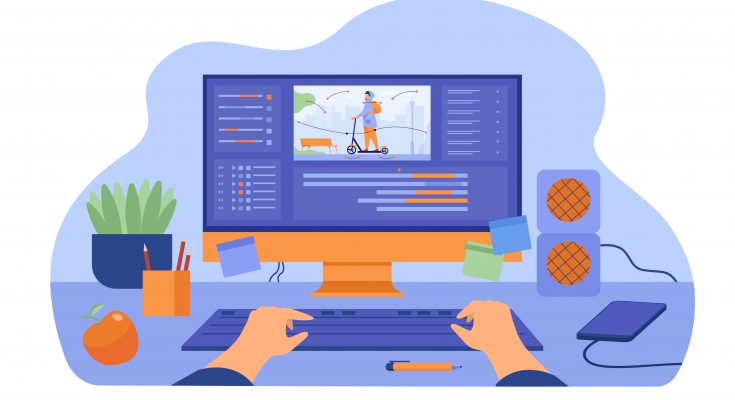Building a PC remains a daunting task for many even today. The different components connecting each other with complex peripheral networks make the new users go crazy.
But does it have to be that way?
We think not
Even if you have never unscrewed a screw or tried to put together electrical components, this comprehensive guide will make you a PC build master.
In addition, we will also help you save some bucks by suggesting the most cost effecting selections. PC parts can be expensive, especially when aiming to build a powerful computer. That doesn’t have to be the case, however. You can look toward business-grade high-speed refurbished computers. Do not let the word “refurbished” turn you off. They might be tagged as such, but they are as good as their newer counterparts. These can save you a ton of money, particularly when you are still experimenting with PC builds.
Components Needed To Build Your Own PC
The list is going to be containing only the basics which are necessary for all the computers. However, the list might add a few new components depending on what you want from your system.
So without any further delay, here is the list.
- Cabinet.
- Air intake and exhaust fans.
- Motherboard.
- Processor.
- RAM.
- SSD/HDD
- Graphics Card.
- SATA Cable.
These are all the hardware you need to build your system. The only software you need is the Operating system which you can download for free from here.
How To Build A PC: Step By Step Process
Learning how to build your PC might be easier than you think. The process involves only screwing the right parts together and connecting them together with the current peripherals.
As long as you are careful with the components and do not damage them while assembling a PC, you can easily build your own PC.
Below we have broken down the process into simpler steps to make it easier to follow.
Getting Started!
Step 1: Installing Memory
Memory is one of the most straightforward components of your computer. Installing them is also a straightforward process. Start by pushing down the tabs slot on the motherboard. This is where you install RAM.
Once RAM is installed, next is your SSD or HDD. These act like the system’s main memory and are installed directly in the cabinet. Simply screw the memory disc and screw it together with the cabinet and connect the peripherals.
Step 2: Installing CPU
The next step is to install your motherboard. Today, most CPUs don’t come with an external pin but a connector pin usually on the motherboard. This really helps you install the processor safely.
Start by unlocking the CPU bar, opening the CPU door, placing the Processor in the right direction, closing the door, and locking it up. Simple right!
Here is a small tip: you must install a CPU before installing your motherboard to the system.
Read also: How to Choose Right HGH Clinic in Texas
Step 3: Preparing Your Case
Now that your memory and processor are in place, it is time to prepare your case. The first step is getting your motherboard fit in the cabinet. Ensures that the motherboard is tightly fixed with the screws before moving onto the next phase.
After the motherboard is installed, cover it with the I/O shield. While placing the shield, ensure that this cover is placed over all the external connections covering the peripherals.
Step 4: Installing The Motherboard
Remember, your motherboard is the brain behind the system hood. It has thousands of circuits embedded, which means it is a delicate component. So be vigilant while handling the motherboard. If possible, go slow with the installation process.
Once the installation of the motherboard is complete, ensure that it is not loose. Keeping it loose will only result in bends.
Step 5: Install Everything Else
Once your motherboard is installed, everything else is pretty straightforward. Just connect other components with the system and peripherals with the motherboard.
For instance, if you have an M.2 drive, carefully install it in the appropriate slot and use the small screws to keep it secure.
We know this might seem out of the ordinary, but a good rule asks you to be forceful while installing the component. This ensures everything is in place and perfectly fits where they need to be.
Final Step!
When everything is in place and connected, it is time to plug-in power to see how it’s working.
Hit the power button.
Turn on your computer.
If everything is connected properly, you will be able to see your motherboard BIOS screen. Now, the final step is to install an Operating System.